Maker Select 3D Printer Improvements
November 2016

| |
| Let's go printing! |
Introduction
I bought this printer because of reviews and the price. What I didn't expect was how good a print it will make! I've had it now for one year (as of Nov 2016), have done somewhere north of a thousand prints and still find it to be better than most prints I see come off of other, often much more expensive, printers. Given I have seen the price as low as $249 from a US supplier, Monoprice.com, I have to think it is still one of the best values out there today.
Of course, everything can use a little improvement and being a machine design engineer who can't leave anything alone, I set about to find some improvements for this unit. This article explains what I have found and done to my printer and while the already excellent print quality is only slightly better, the consistency from print to print has vastly improved.
Printer Improvements
Bed Levelling
Thumb Screws
While the bed levelling isn't bad, mine would not stay levelled for more than a few prints. When this happens the first layer gets very ugly to the point of not even laying down.
I did a little research and found some printable thumb wheels which made adjusting level easier. I also changed the way the screws mount so that they are solidly bolted to the print platform rather than free floating. This helps keep the platform stable in the X-Y axis. Here are the parts needed to make this upgrade:
- 4x M3 x 30mm Phillips (or Button) head screws*
- 4x M3 Flat Washers
- 8x M3 Fender Washers
- 8x M3 Nyloc Nuts
- 4x Printed Thumb Wheels
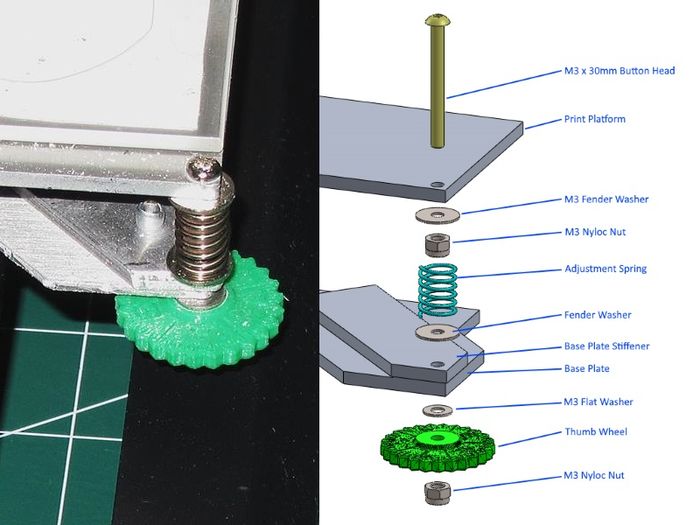
|
Base Plate Stiffening
The new thumbscrew set-up helped the levelling be more consistent but it still drifted a bit so I took a look at how this might happen and could see that the lower platform which attaches to the Y axis bearings was very flexible and I suspected it was changing shape because of the platform temperature changes. To alleviate this I bought some thin aluminum flatbar, cut some short pieces and riveted them to the lower plate.
- 3ft Aluminum flatbar, 1/8" x 3/4"
- 8x 1/8" Steel Pop Rivets
- 4x M4 x 10mm Button Head Screws
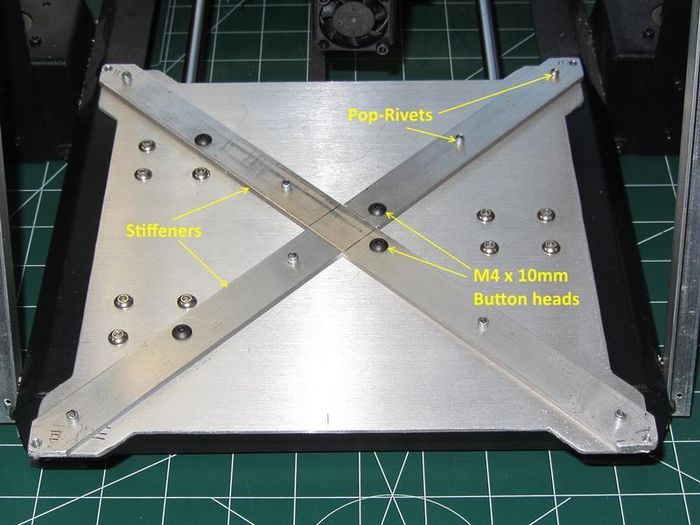
|
Steps
- Remove the base plate and flatten if necessary
- Cut the Aluminum flatbar into three pieces as shown
- Clamp to the base plate, drill and rivet in place
- Using the base plate as a guide, drill the four holes for the bearing block mounts and the four holes for the corner levelling screws
- Shape the corners a little larger than the base plate
- Re-assemble on the printer
My printer now never needs re-leveling except when I change something in the hotend or have to remove it for cleaning.
Thumb Wheel Print File
Print Platform Surface
Use Glass!
To get really good prints you need a print surface that is always flat and always sticky. At first I simply used Blue painters tape for PLA and ABS and it worked OK. Sometimes I would have to wash the tape with denatured alcohol to remove the wax and this was a hassle. This also meant the tape would have to be replaced after the print was done because it got destroyed when I removed the part. I also tried glues and slurry (ABS) and at one point I bought a roll of Kapton tape and tried that but this proved to be much more work than it is worth.
What to do? After doing a little research I found a group who swore the only surface they used was Borosilica glass and Elmers glue stick. After seeing this was actually fairly cheap to try, I bought a piece of Borosilica glass and some thermal tape to hold it in place on the platform. What a difference!!
Prints stick very well and once cooled a bit, come up very easily. ABS doesn't warp off the plate either. The best part is I can get twenty or thirty prints before having to wash off the glue and re-apply it.

|
Where to Buy
And don't forget the glue stick!

|
Z axis Switch
Because you are raising the print platform about an 1/8" and the base plate (stiffeners) 1/8" you will need to raise the Z-axis limit switch the same amount, 1/4". This switch is found on the left verticle post of the frame and it already has two sets of holes. Simply drill a new set of holes 1/4" above the highest pair and remount the switch.
If you have a 2mm Tap, then drill and tap these new holes and re-use the original 2mm screws. Alternatively you can drill the holes for clearance (#46 - 0.081") and buy longer 2mm or 2-56 size screws and nuts. Now, re-level the platform and you are done.

|
Frame Stiffening
The last hardware change I made in the interest of print quality was to stiffen the frame up. This is very simple to do and honestly I don't know why it isn't part of the design.
My simple method is to cut some small aluminum angle and form it so it can be bolted to the top and sides of the frame. The parts for this upgrade are:
- 6ft Aluminum angle, 1/16" x 1/2"
- 8x M3 x 10mm Screws
- 8x M3 Nyloc Nuts

|
Steps
- Cut and form the angle pieces as shown in the picture
- Drill the eight holes needed as shown*
- Assemble
- Alternatively you could drill and tap the steel frame as I did which makes assembly easier.
Now that you have a stiff frame you can add four rubber feet made from some 1/4" tubing slit on one side. Place these on the front and rear of the frame as shown and it will sit more solidly (and print better!)

|
Set-up and Printing
Print Bed Set-up
Prepping the print bed is one of the most important tasks for a successful print. There are many ways to do this and the google hits are endless if you search. I have had good success with using blue painters tape wiped down with rubbing alcohol for both PLA and ABS but it does have its drawbacks. One is you will very often have to replace the tape and every time you do this you should re-check the bed for level.
As shown above, I now use a piece of Borosilicate glass and a light coating of Elmers Glue Stick glue. This works very well, hardly ever requires re-leveling and lasts quite a long time. It is very easy to remove the glue by picking the glass up and soaking it in warm water. A new coating then goes down in seconds and you are printing again.
Leveling
For this I use an automotive "feeler gage" with a thickness of 0.003" (0.08mm). I run the printhead down to home position then move the printhead to each corner and check with the feeler gage. It should just have a slight amount of resistance and not visibly move the printghead up when placed under the nozzle. I check each corner at least three times and I do this when both the nozzle and print platform are fully heated.
Repetier Software Set-up
The first task is to get the printer to connect and this is done in the Print Settings screens. The following prints show the settings I use. You may have to go into Device Manager to see which COM port to use.
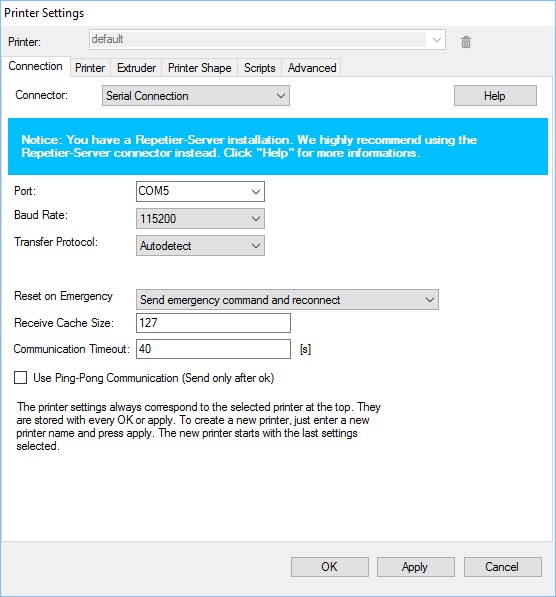
|
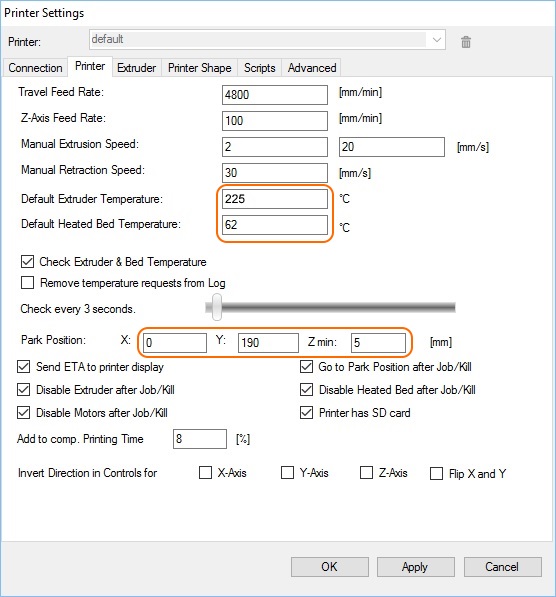
|
All Maker Select printers come with a 0.4mm nozzle but in my case the documentation said it was 0.5mm. Set it to 0.4mm in the screen below.
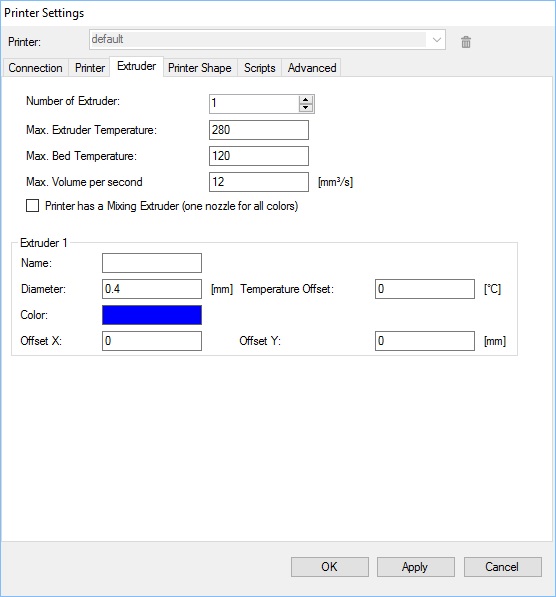
|
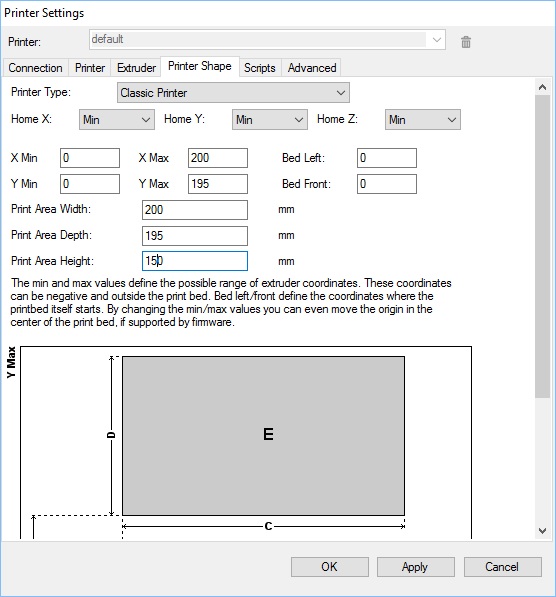
|
Cura Configuration
The following screens show how I have the Cura slicer set-up. Your settings will likely differ depending on the filament you use, environmental factors and the complexity of your prints.

|
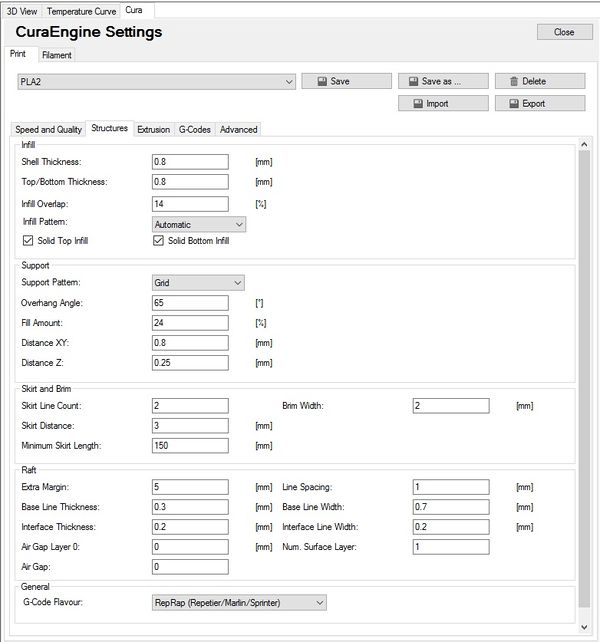
|
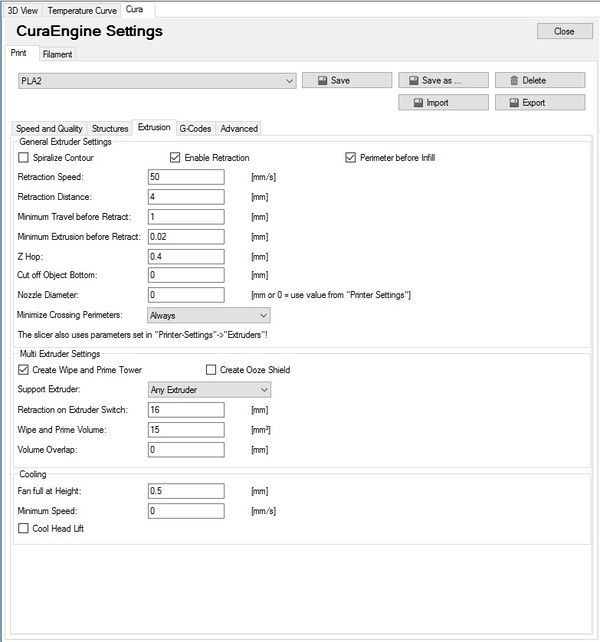
|
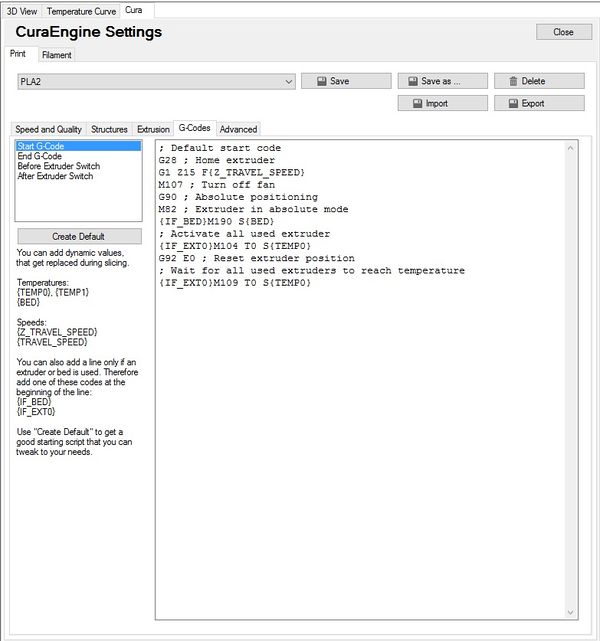
|
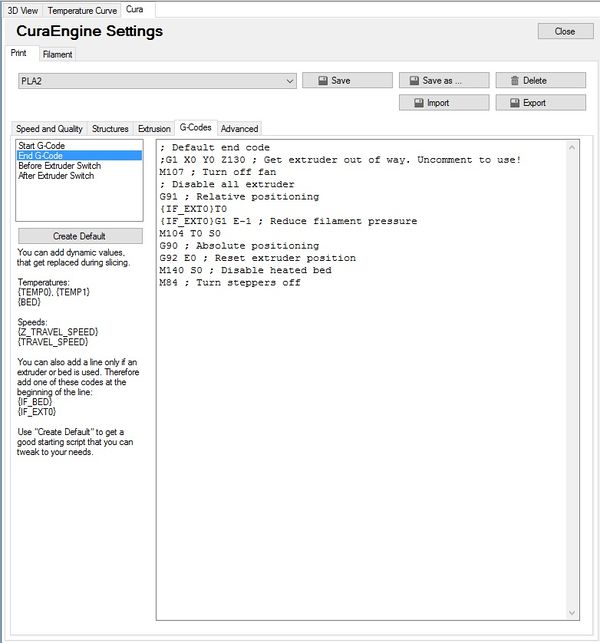
|
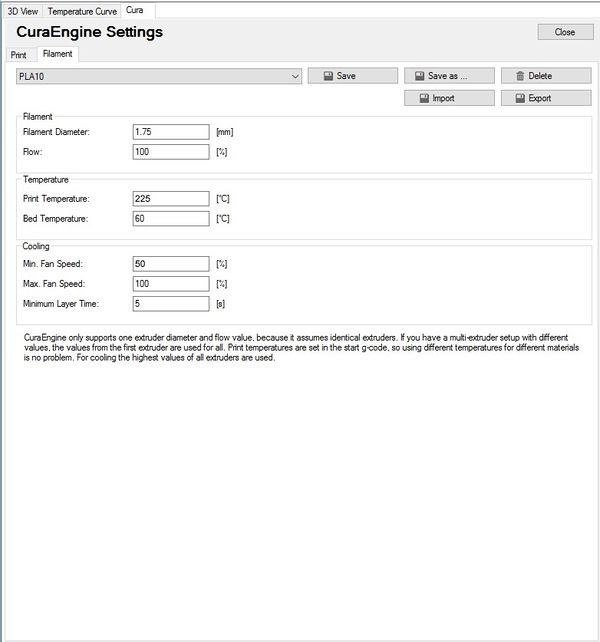
|
Print!
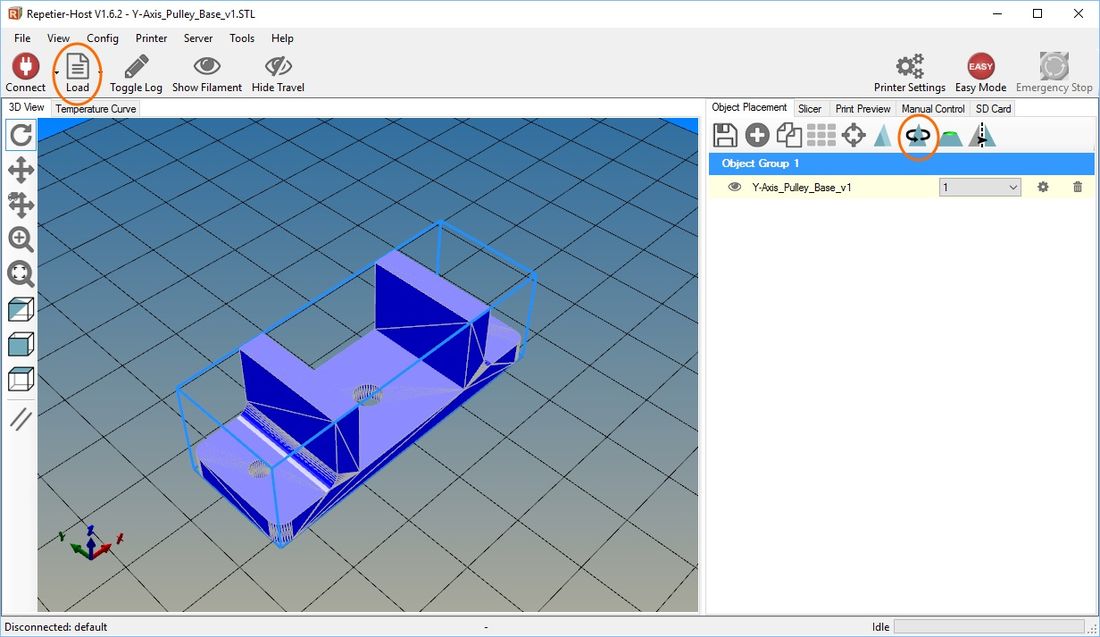
|
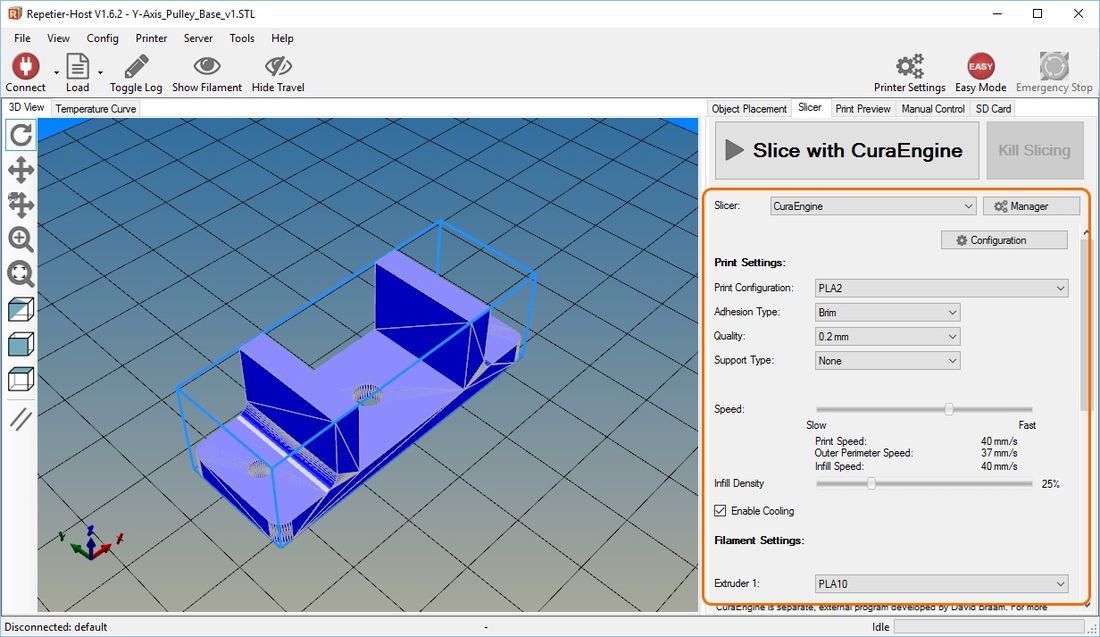
|
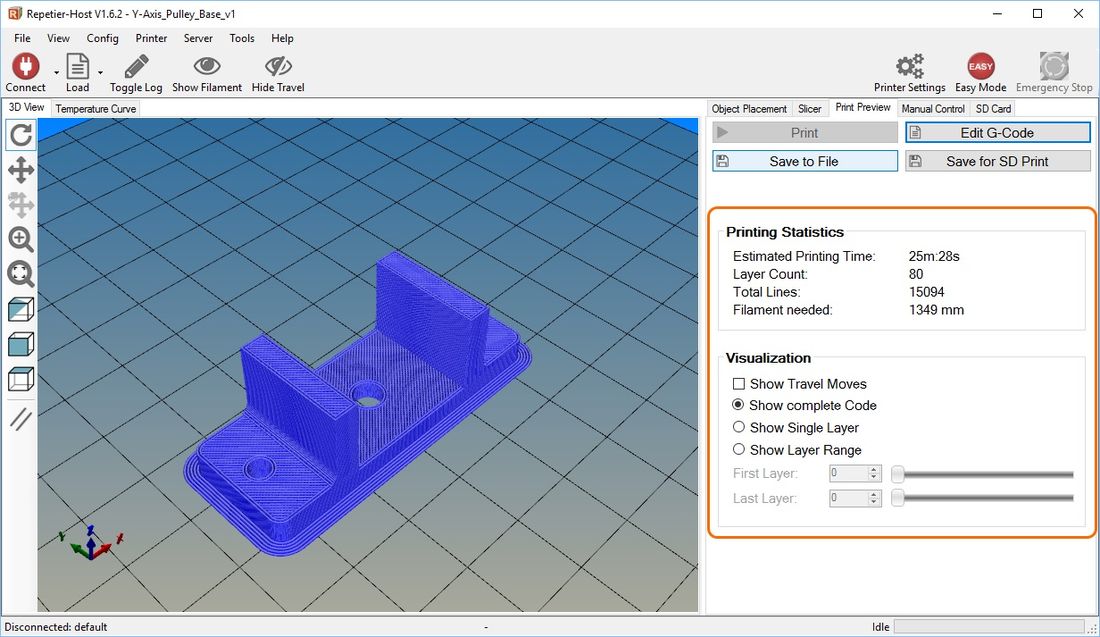
|
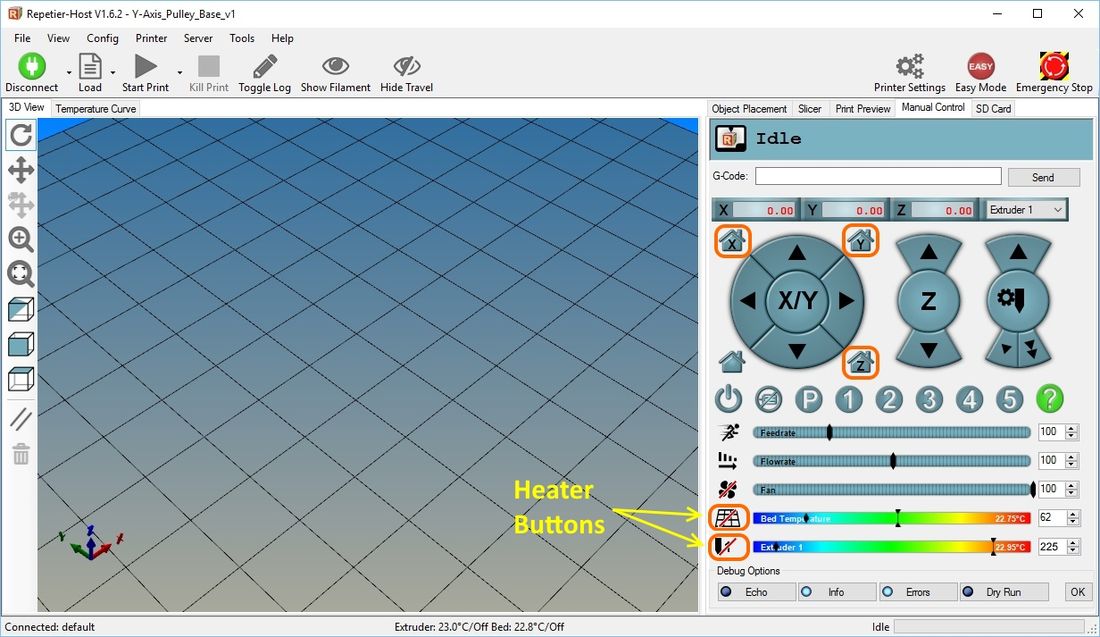
|
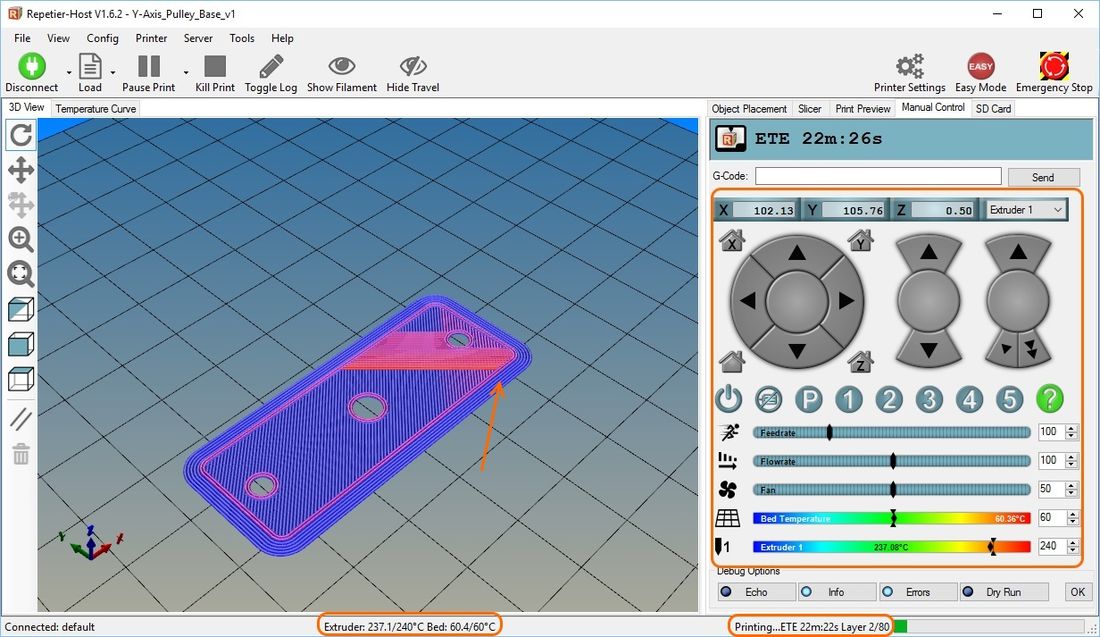
|
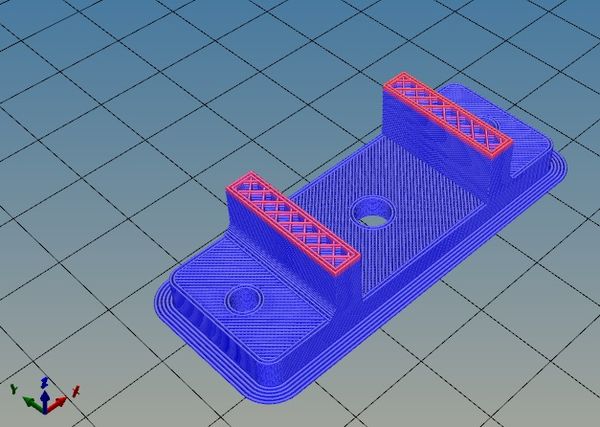
|

|
| Finished part with Brim removed |
See Also
Comments? Questions?