How To - FTDI Driver Clean-up
| |
This article is a Work in Progress.
Please check back at a later time or contact the Wiki administrator for more information. (This banner will not print) |
Driver Clean-Up using a 3rd Party Tool
Many have reported having driver issues "no matter what they try" and having experienced this myself on one of my computers I can see why. Drivers are funny things and if you are not careful they are easy to corrupt or miss-install. Add to this Windows automation routines which constantly try and keep things up-to-date even when you may not want them to and you have a recipe for driver chaos!
On my laptop I had unsuccessfully tried to install an FTDI 2.8.24 driver a couple of times before I realized I had to check the box to un-install the original driver firmware. So, I went back, checked the box and *.24 seemed to install just fine. Then on one of my boards I could get the GUI to work but Arduino would not allow an upload. I kept getting the dreaded AVRdude error. When I checked the driver file in Windows Device Manager, it showed the correct driver and the settings were correct. This caused some serious hours of cursing and fiddling (and eventually learning :)).
In my search for "WHY" this was happening I happened on a set of free tools from Nirsoft, a company which provides free utilities (links below). Three of these utilities, DevManView, USBDeview and DriverView are awesome tools for viewing exactly what is installed in your system and for acting on the ones you want to change or delete without having to go through all the vague screens provided in Windows.
http://www.nirsoft.net/utils/usb_devices_view.html
I encourage you to download all three of these and have a look at what you can see. I suspect you will be surprised at how many instances of some of these drivers and devices exist in your system.
To alleviate my driver problem I used the utility "USBDeview" which shows all the USB devices Windows has a record of. I immediately saw I had multiple instances of the FTDI drivers which didn't seem right as I thought I had un-installed all of them. I also saw that when I plugged in one of my Martinez v3 boards the USBDeview tool reported it was using *.30 but Windows was reporting that it was using *.24!
To fix this using USBDeview
- Disconnect from the internet!
- Open USBDeveiw using "Run as Administrator" by right clicking the USBDeview.exe file and selecting this option.
- Go to "View/Choose Columns" and de-select everything but Device name, Description, Service name, and Driver Version.
- Click the column heading for "Service Name" to sort.
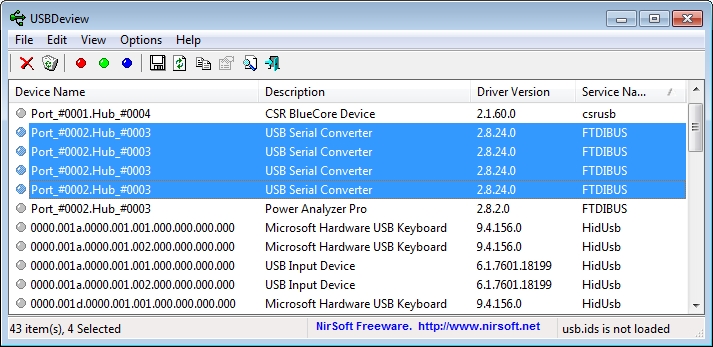
|
| A view of USBDeview |
You will now see all the FTDI drivers stacked together and you can select them as a group. Select them all, right click and un-install them.
Now, go back and complete the driver install. Done!